Company Information & Company Entities
In this guide, we’ll cover how to configure your company information section, and also the company entities section.
Overview
The Company Information section helps you centralize and manage key details for your organization. The Company Entities section offers the same level of organization and customization, but allows you to do it for multiple entities, all in one place.
How to configure your Company Information section
Navigate to your company information section
-
Log into your account.
-
Go to the 'Account' Section.
-
Within the 'General Settings' folder select 'Company Information'.

Filling out your information and configuring custom fields for company information
Within the 'Company Information' section, you can input various details, including:
-
Company information: Company name, country, registered address, VAT number.
-
Contact information: Primary contact details (email and phone number).
-
Data Protection Officer Contact: DPO contact details (email and phone number).
-
Company options: Default language, industry category, and other relevant settings.

-
Custom Fields: You can configure custom fields to gather company information that aligns with your organization’s specific needs. This ensures that the most relevant details are always easily accessible.
-
To do this, simply scroll down on the same page as before, click in the "Configure" button, and then hit the "+" to start adding fields—just as shown in the screenshot below.
-
For more help, check out our detailed guide on custom fields to explore the different types and how to set them up.
-
Company Entities
The Company Entities section works just like Company Information, but instead of managing details for a single company, you can manage multiple entities.
How to Configure
- Stay within the Settings section of Formalize.
- Open the Company Entities folder.
- Just like with Company Information, you can set up custom fields here to collect the information that matters most to your organization, again check our detailed guide on custom fields to explore the different types and how to set them up.

Creating Entities
Once your custom fields are set up:
1. Navigate to the Account element and select the Company Entities tab.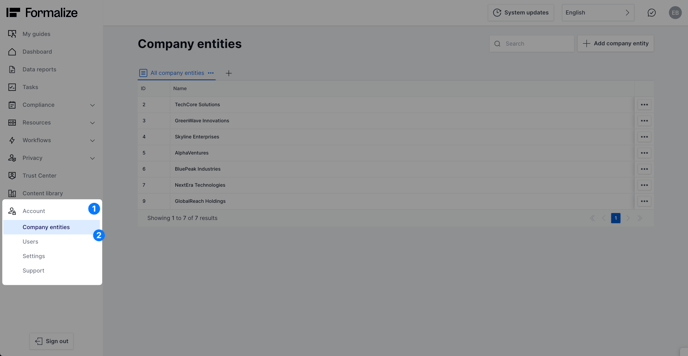
2. Click + Add company entity to create a new one.
🚀 Give it a try and start customizing your Company Information and Company Entities section to keep everything organized and tailored to your needs!
by Carolina Gonçalves, Product Communication Specialist
We hope this article was helpful!
If you need additional support, please feel free to schedule a meeting with Giulia, from our Customer Success team, here.
For a platform overview and commercial details, you can book a meeting with Kristoffer, from our Sales team, here.
Otherwise you are of course always welcome to reach out by email contact@formalize.com .
