In this article we will go through how to personalize your Trust Center.
Step 1. Login to the system and access the 'Trust Center' tab.
- Login to the platform with your credentials at: https://app.formalize.com/auth/login
- Choose the 'Trust Center' at the left-hand side.
- Press the 'Change' button and choose your file for the cover

Step 2. Press the '+' button and create an introduction text for the content you will publish.
Step 3. +Add action.
- When adding an action you can associate your element to different types of content, you can choose from three options: an internal reference within the platform, an external link, or an attachment.
Option A. Internal Reference
Integrate with a policy you already have available in the platform under policies
1. Press the button '+ Add action' and then 'Internal reference'
2. Fill all the fields of the action you are adding, in this example we will be adding our Privacy Policy
- Choose the type , in this case, Policies
- Select your chosen policy, in this case we will choose our privacy policy
- Press the button styling and choose between white branding or company branding
- 'Save' this changes
- 'Create' the element.
Option B. External link
Integrate an external link to your trust center, for example your company's internal whistleblowing channel.
1. Press the button 'External link'
2. Add a name and paste the link you want to integrate
Option C. Attachment
Additionally, if you have, for example, your Data Process Agreement (DPA) saved as a PDF on your computer, you can attach it in your trust center.
1. Press the button 'Attachment'
2. Choose your file and press in 'Create'
Step 4. Add Data Subject Requests.
Another internal reference available in Formalize is Data Subject Requests, enabling individuals to access, modify, or delete their personal data in compliance with GDPR. If you need access to this model, please contact us.- Press the '+' button and create an introduction text
- Press the '+ Add action' -> 'Internal reference' -> 'Data Subject Requests'
Step 5. Add your company certifications to your Trust Center.
Step 6. Share your Trust Center.
- You can share your Trust Center through a link or a QR-code in your website or directly with different stakeholder from your company.
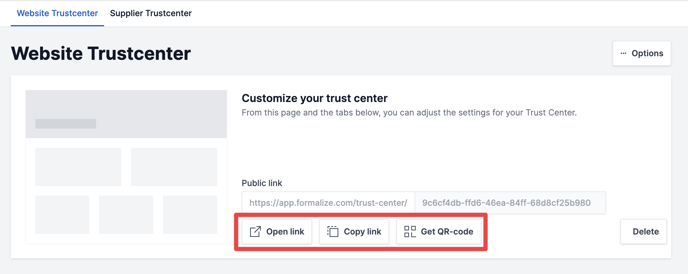
Finally, here is an overview of how your Trust Center can look like:
by Carolina Gonçalves, Product Communication Specialist
We hope this article was helpful!If you need additional support, please feel free to schedule a meeting with Giulia, from our Customer Success team, here.
For a platform overview and commercial details, you can book a meeting with Kristoffer, from our Sales team, here.
Otherwise you are of course always welcome to reach out by email contact@formalize.com .






