How to add users and edit their permissions within the administrative panel
Here we will cover how to invite colleagues, external advisors etc. and how to decide what access they should have in the system.
Step 1.
Log in to the system and acces the "Users" menu at the left hand side.

Step 2.
Press the "+ Create" button at the top right hand corner.
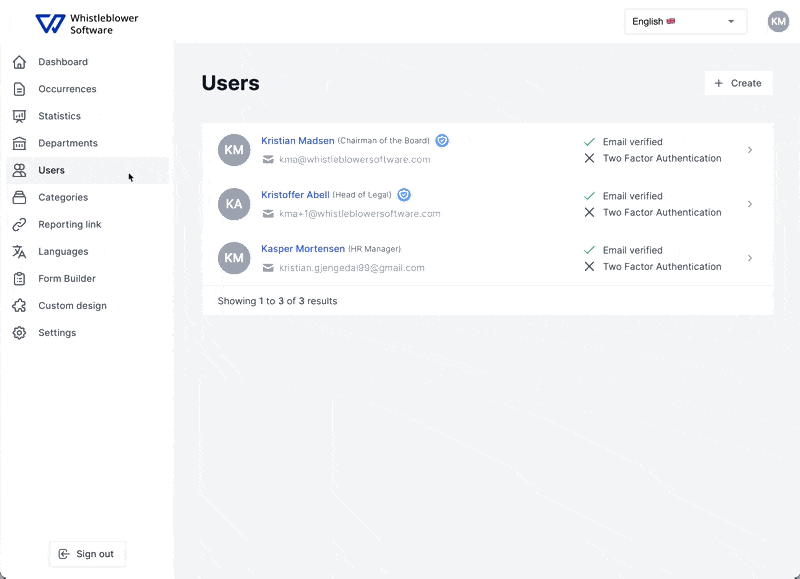
Step 3.
Fill in the name, last name and email of the person you want to invite in the system.
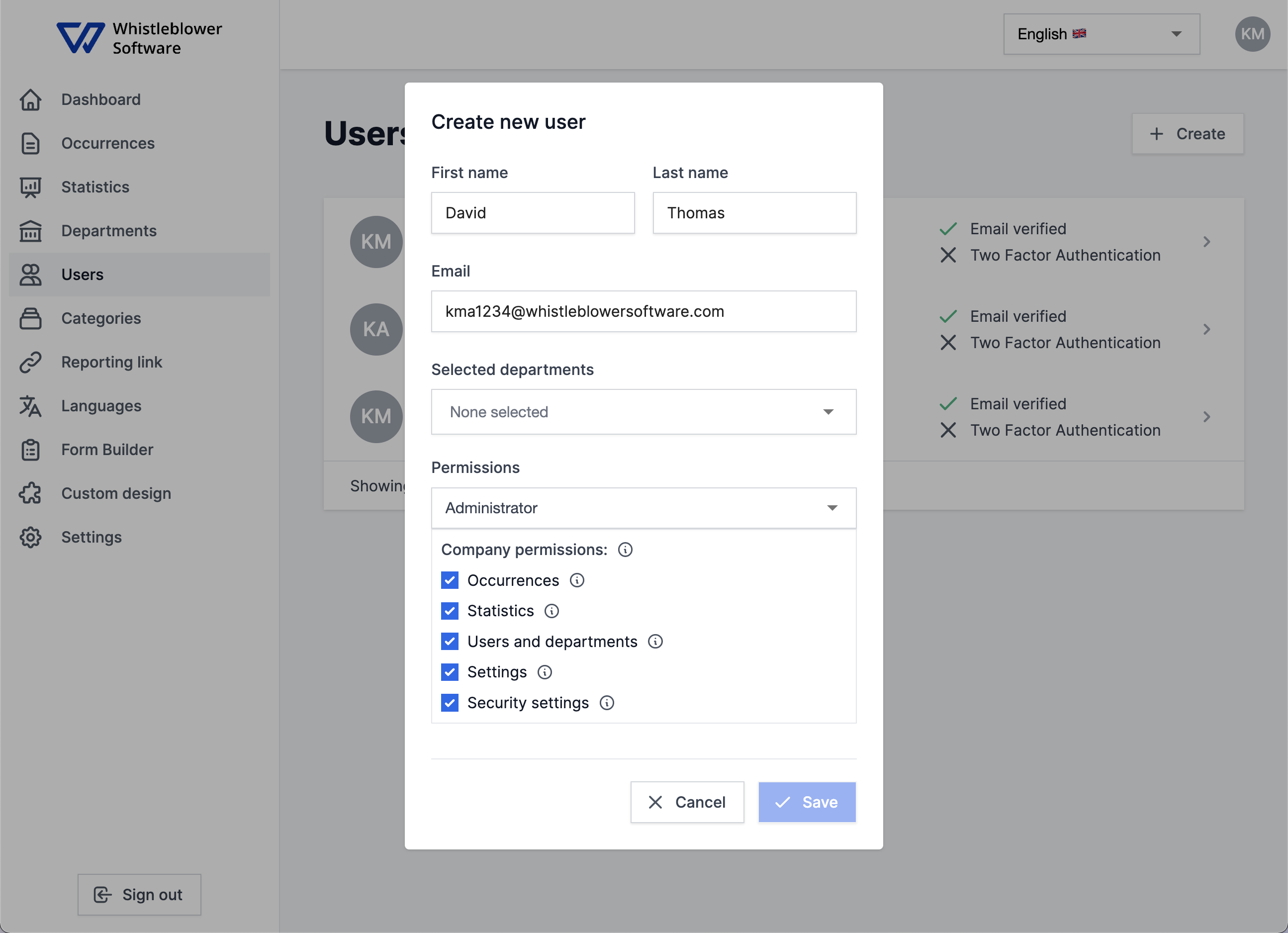
Step 4.
- Choose the departments you want the person to have access to.
- After this you can choose what permissions the person should have. This can either be done from our predefined titles or by checking the different permission boxes. Remember to press save when you are done.
The different permissions
- Occurrences
This is another name for case, report, instance. This means that the user will have access to the occurrences and be able to receive cases from the whistleblower.
- Statistics
A user with the permission to statistics will be able to see and download the statistics from the "Statistics" tab at the left hand side. This does NOT gives access to see the actual information from concrete cases.
- User and departments
If this permission is added, you are able to invite and edit the users and departments in the system.
- Settings
This permission will give access to edit the settings, pages, form builder & reporting links.
- Security Settings
This gives access to the security tab under settings.
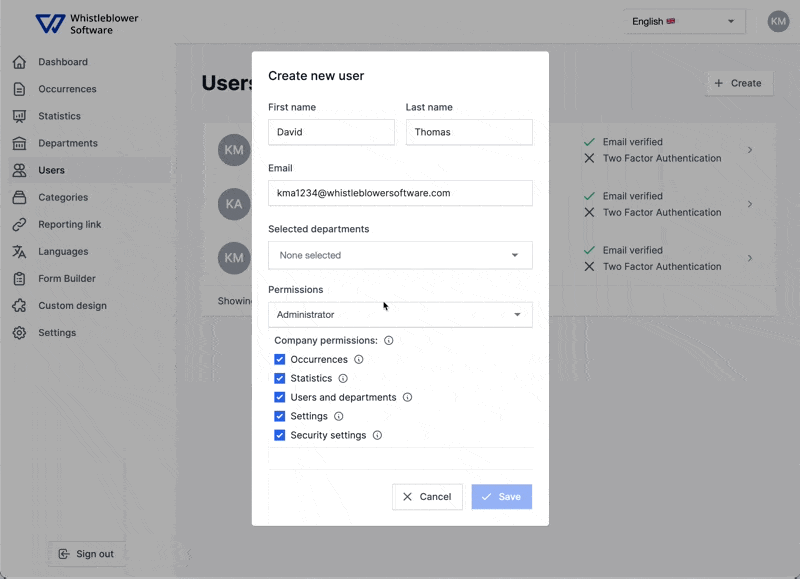
Step 5.
Now the person that is created in the system has received an email within 5-10 minutes and can access the system through the link provided in the email.
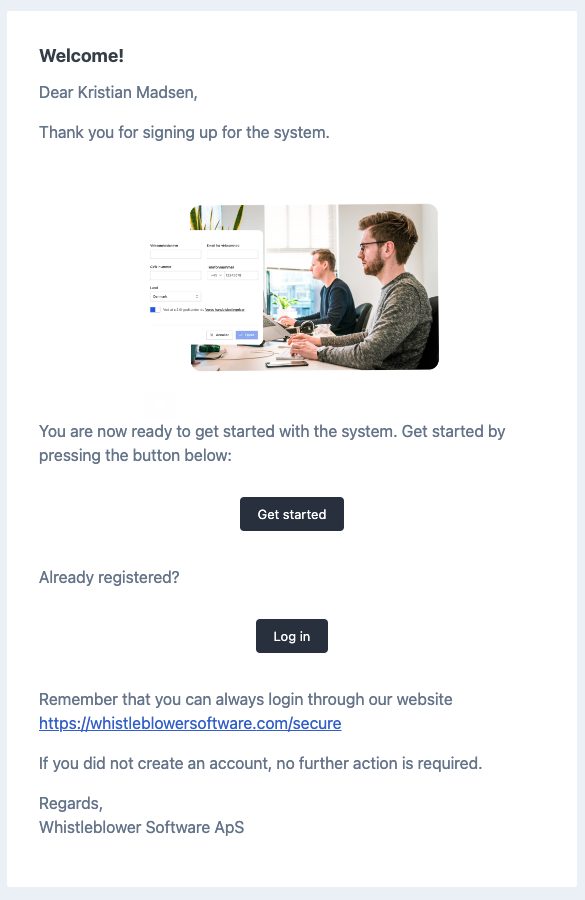
We hope this article was helpful!
If you need additional support, please feel free to schedule a meeting with our Customer Success team, here.
Otherwise you are of course always welcome to reach out either by email or phone at support@whistleblowersoftware.com or at +45 71 99 63 83.
