How to configure categories including deactivation, adding a category and correct configuration
Are you missing a category, want to change the name or create a new one? We will go through the different possibilities here.
How to add and deactivate categories
Step 1.
Log in to the system and access the "Categories" menu at the left hand side.
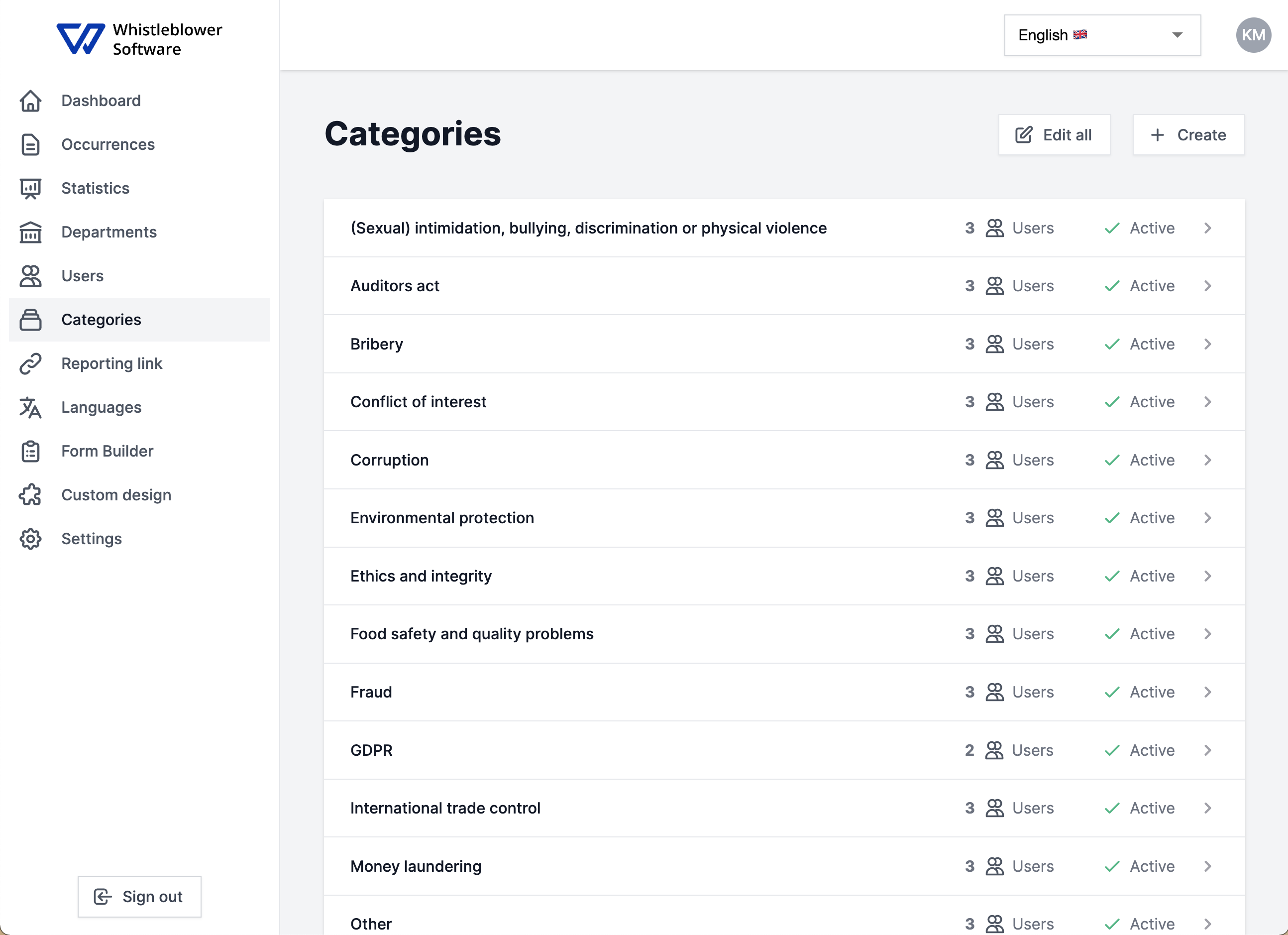
Step 2.
At this point you are able to deactivate/activate the categories by pressing them and using the activation toggle.
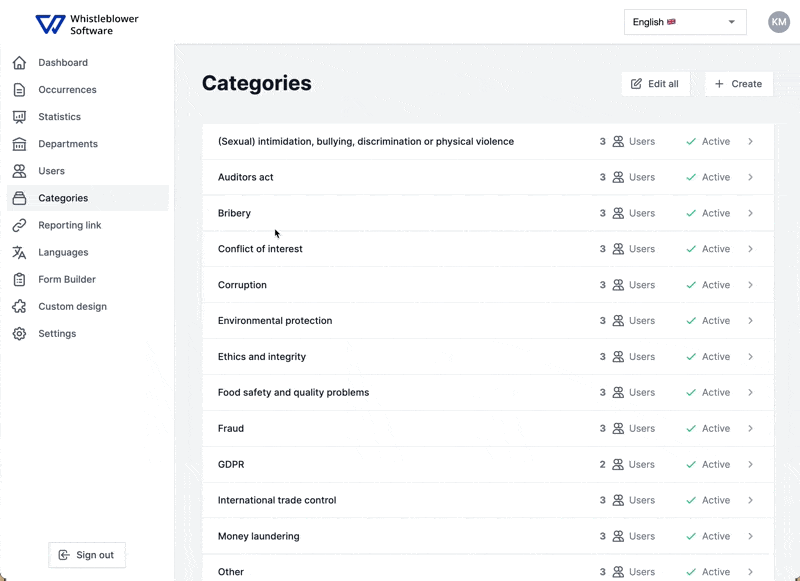
Step 3.
You are also able to create your own categories by the "+ Create" button at the top right hand corner. Type in the name of the category and press save.
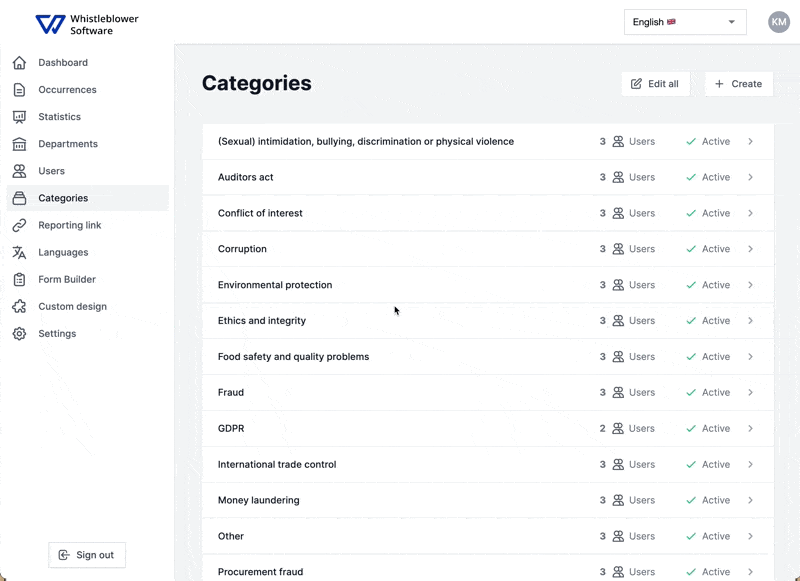
How to administer the categories and configure who should receive which categories?
You are able to configure the categories on a user to user basis. Add the correct users to the different categories by selecting the right people on each category. See the video below:
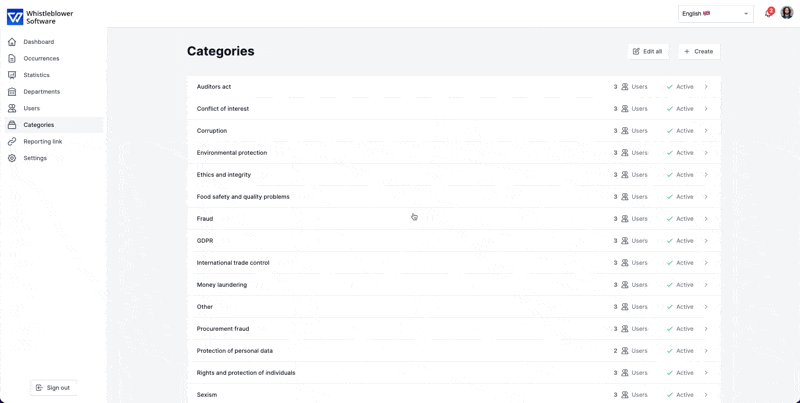
Note: If you want to add a case handler to all of the categories you can press "edit all" in the top right corner.
We hope this article was helpful!
If you need additional support, please feel free to schedule a meeting with our Customer Success team, here.
Otherwise you are of course always welcome to reach out either by email or phone at support@whistleblowersoftware.com or at +45 71 99 63 83.
