How to set up a group structure
Learn how to set up a company with multiple subsidiaries/companies
There are different ways to model group structures dependent on exactly what you want to achieve. The output from this guide will be a group structure where each subsidiary has its own reporting channel and different recipients based on the reporting link used.
-----------------------------------------------------------------------------------------------------------------
Step 1. Start out by creating the different departments/entities in the system.
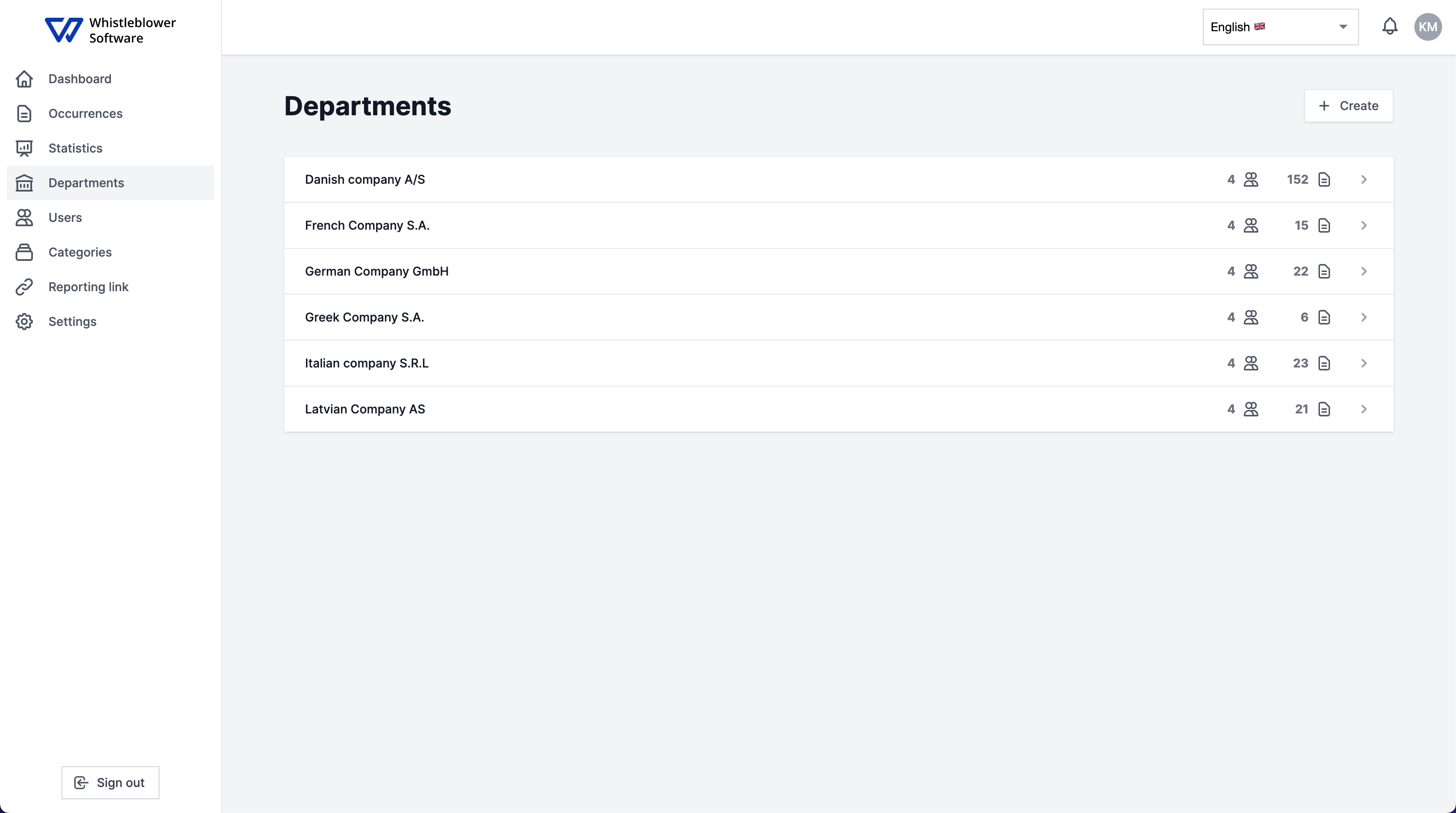
If you want to create a new department you can press "create" in the top right hand corner, choose which user should have access to the department and write the name.
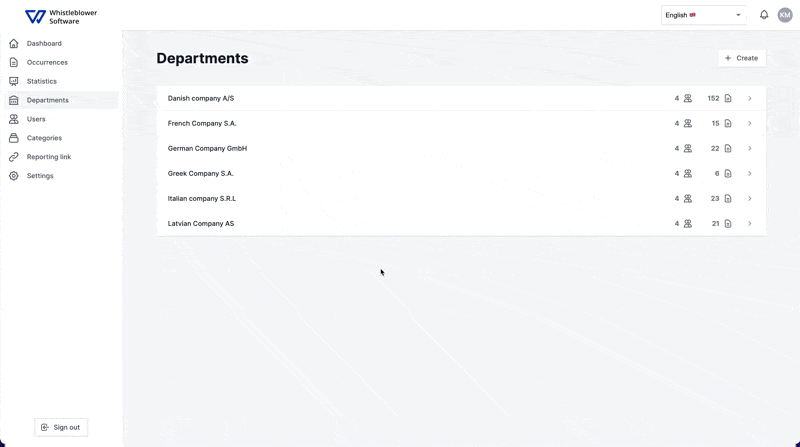
Step 2. Create different reporting links for the companies.
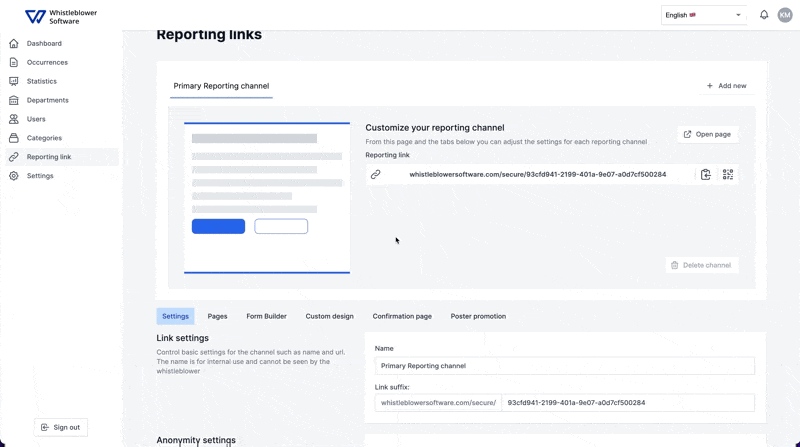
To make sure that every company has a reporting link, you have to create one for each of the companies/subsidiaries, as shown in the video above.
Remember to preselect the right company when the reporting link has been made, so the right users will receive the right cases.
Step 3. Choose the language, settings and setup the channel.
When you have made the reporting channels for each of the departments/companies, you can start setting up each of the links depending on your wishes.
Language / Pages :
For each of the reporting links you can have different languages and pages.
1. Start out by choosing the languages that should be available
2. Add pages depending on your wishes
3. Add your text or edit it to your preference.
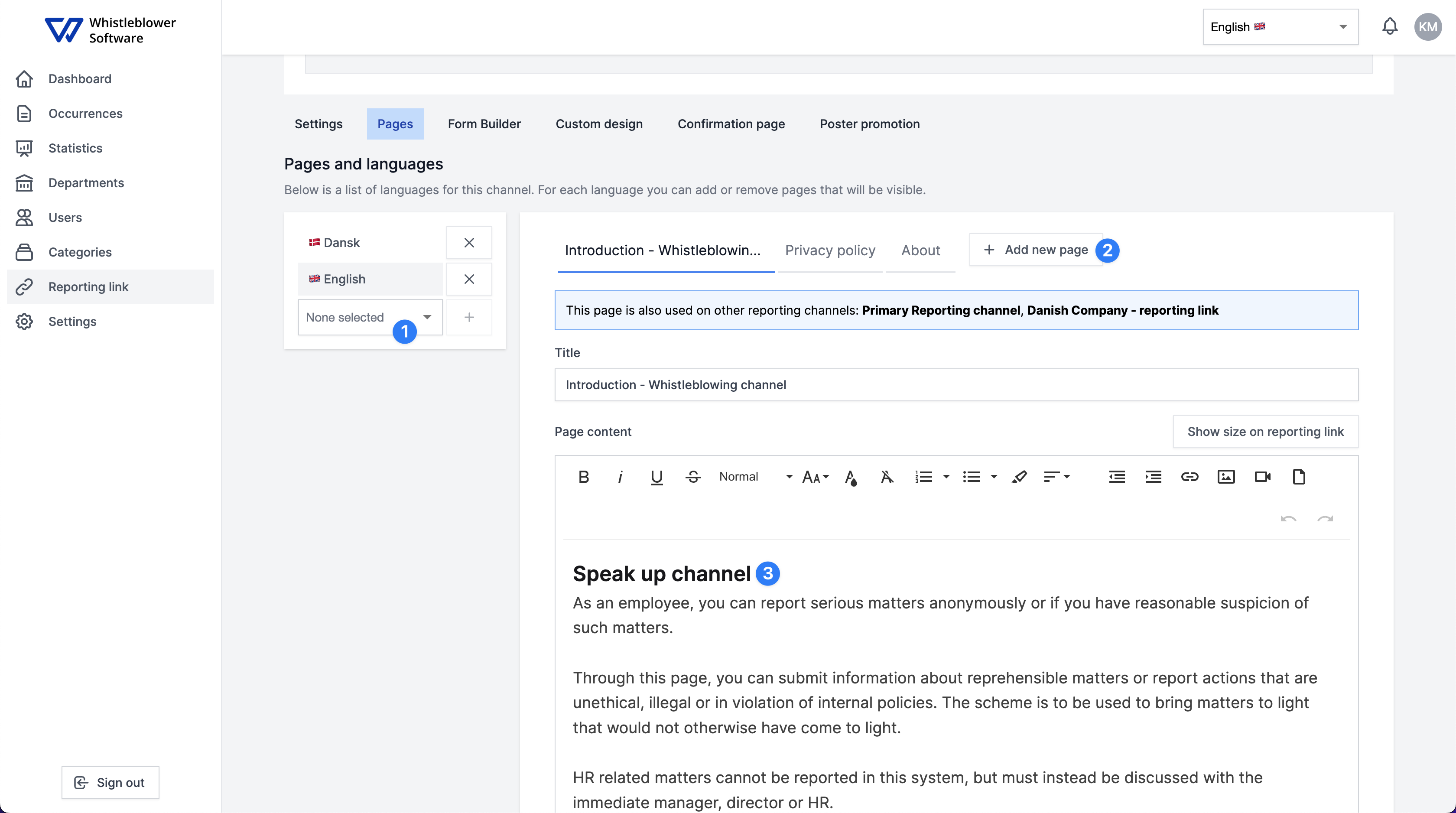
Note: Remember that you can use the same text for multiple reporting link. This could as an example be the privacy policies.
Settings
We have a lot of articles going into depth with the security and anonymity settings for the system. If you want to now more, you can read the different articles here:
- How to add Two-Factor-Authentication
- How to delete a case with multi approval deletion
- How to change the visibility of the recipients receiving the case
Customization
If you want to see more about the customization of the reporting page, read this article:
- How to edit the form/questions
We hope this article was helpful!
If you need additional support, please feel free to schedule a meeting with our Customer Success team, here.
Otherwise you are of course always welcome to reach out either by email or phone at support@whistleblowersoftware.com or at +45 71 99 63 83.
