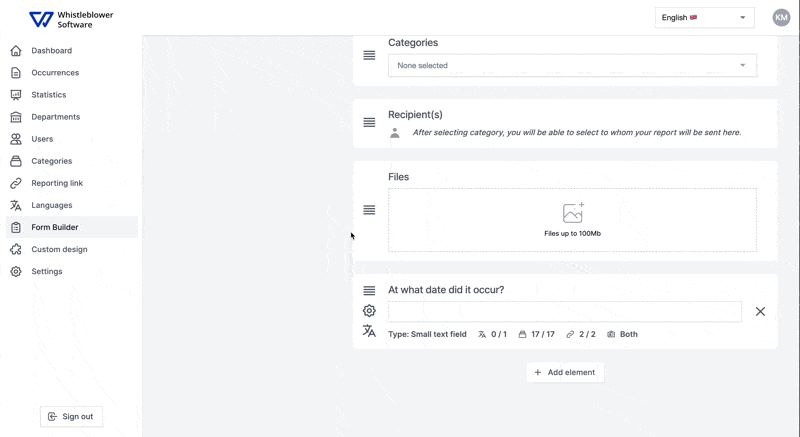How to update the form on the reporting page
In this guide we will go through how to add and delete questions, what type of questions there is and how to configure the different settings within them.
Adding a new input
To start out we need to login to the system with our credentials at https://whistleblowersoftware.com/secure/auth/login?locale=en
When logged in, pres the tab in the left hand side named "Form Builder". When the tab is accessed, choose the reporting link you want to edit, scroll down in the bottom of the page and pres "+ Add Element".
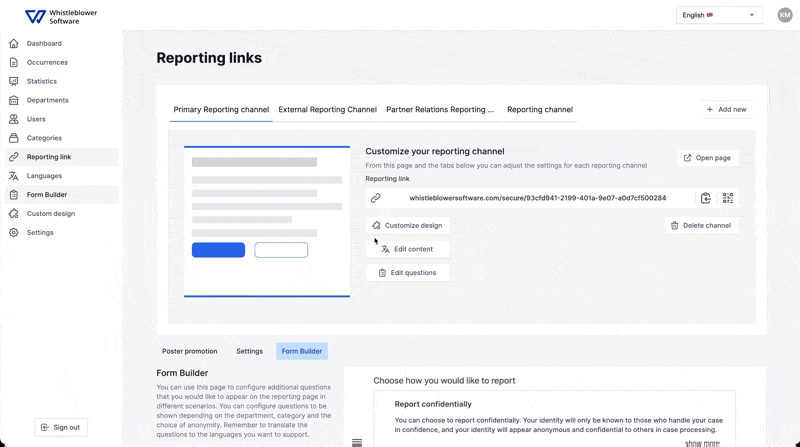
Input Types
There is different types of inputs as seen on the menu down below. You can either create your own or use our predefined suggestions.
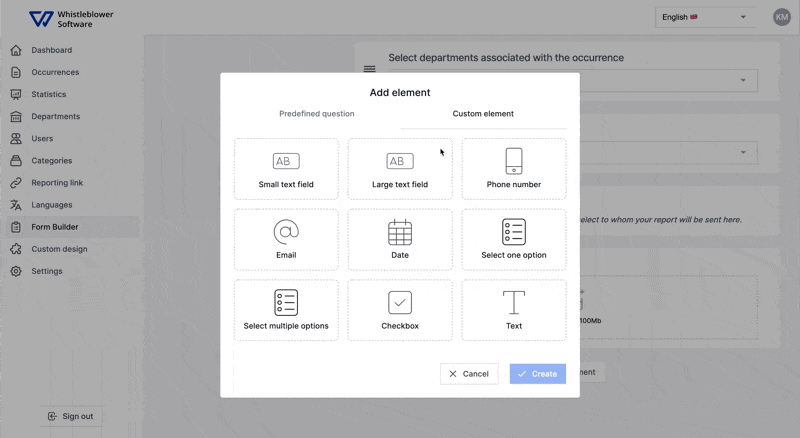
Small / Big text field
Primarily used to ask questions.
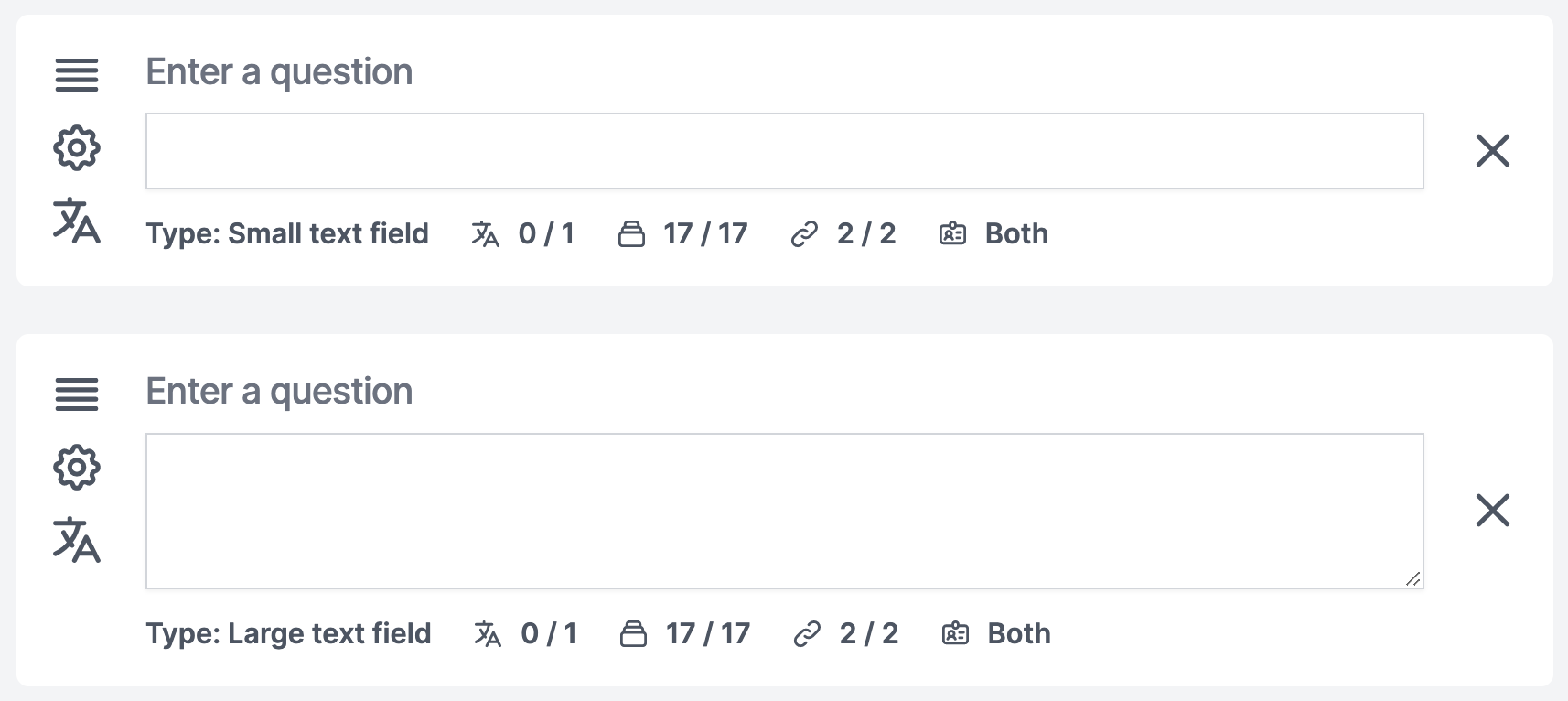
Phone number, email & date
These are default questions for confidential reporting and therefore this is possibly already visible on your "Form Builder" menu page.
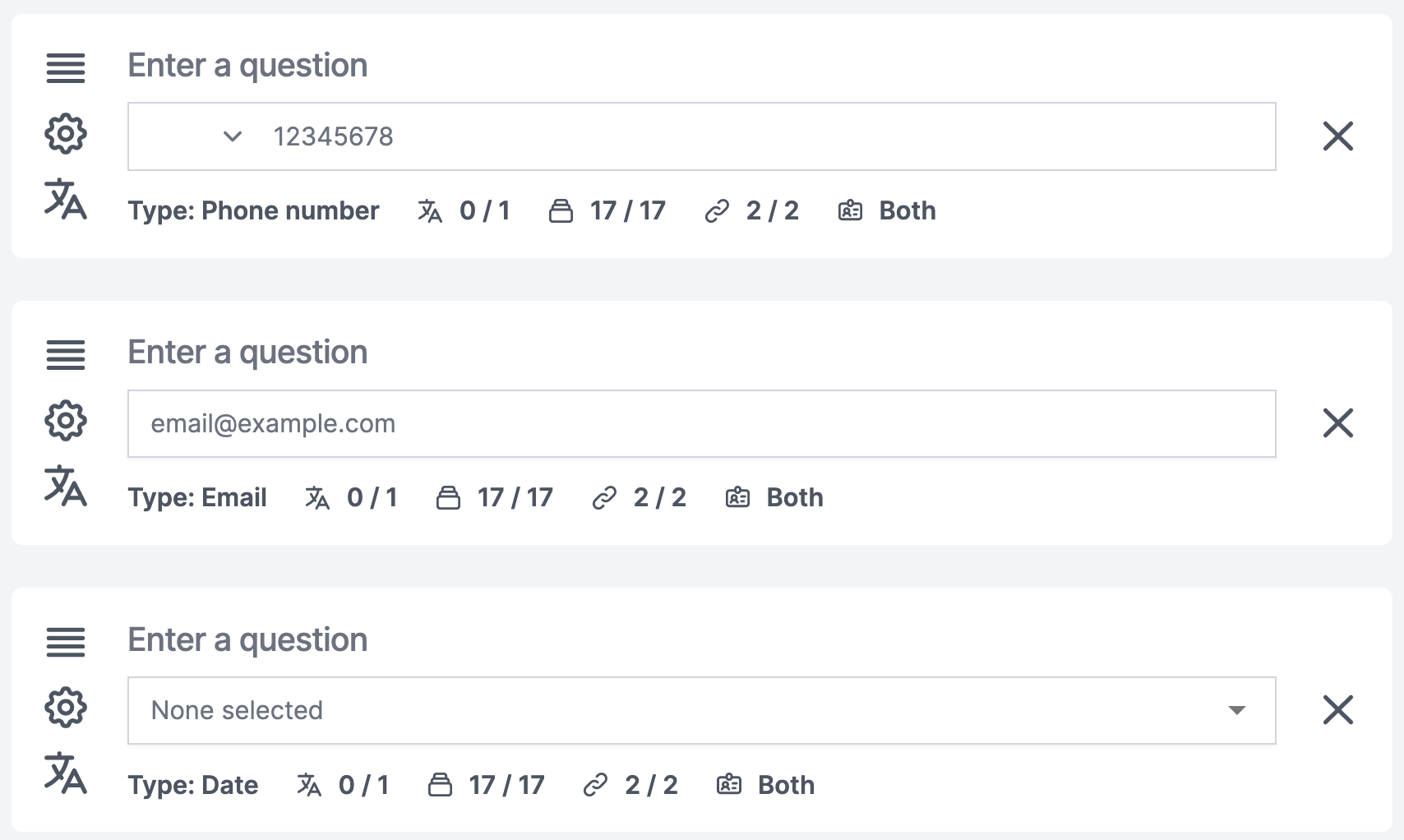
Select one option / Select multiple options
Single choice or multiple choice option available. To add more options to the question, simply press "+ Add option".
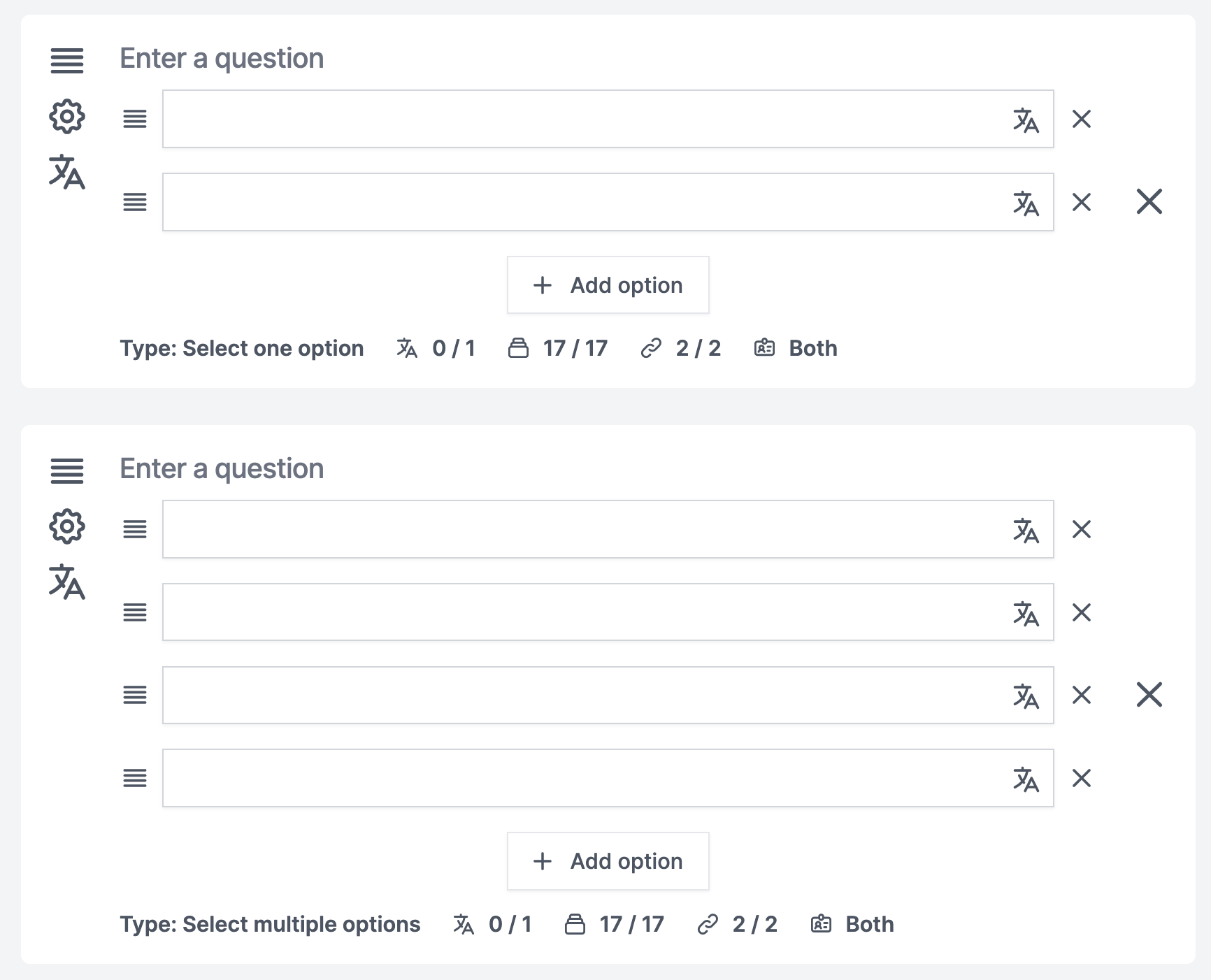
Checkbox
Here you are able to write some text and make sure that the person reporting acknowledge it by checking the box with a check mark.
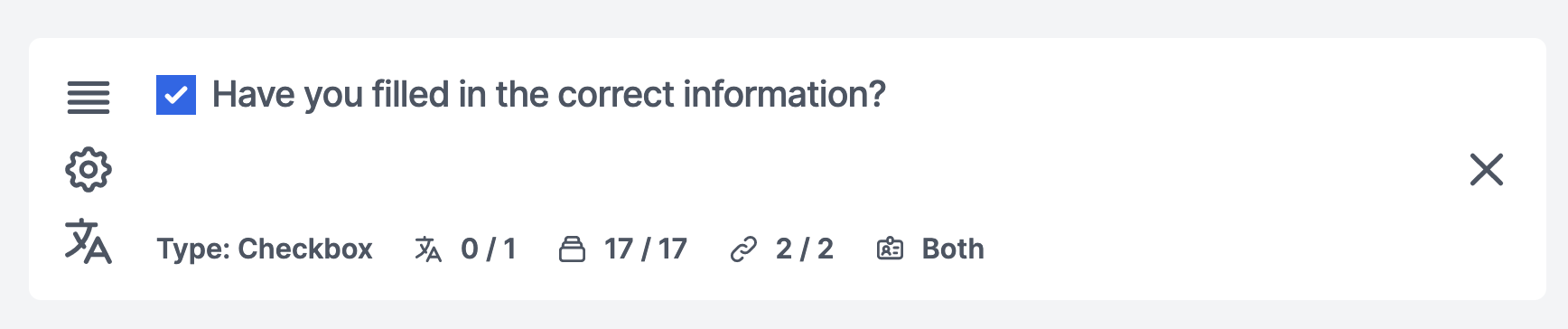
Text Field
If you want to inform the person reporting with concrete information, you can add a text field to make sure it is visible while they are reporting.
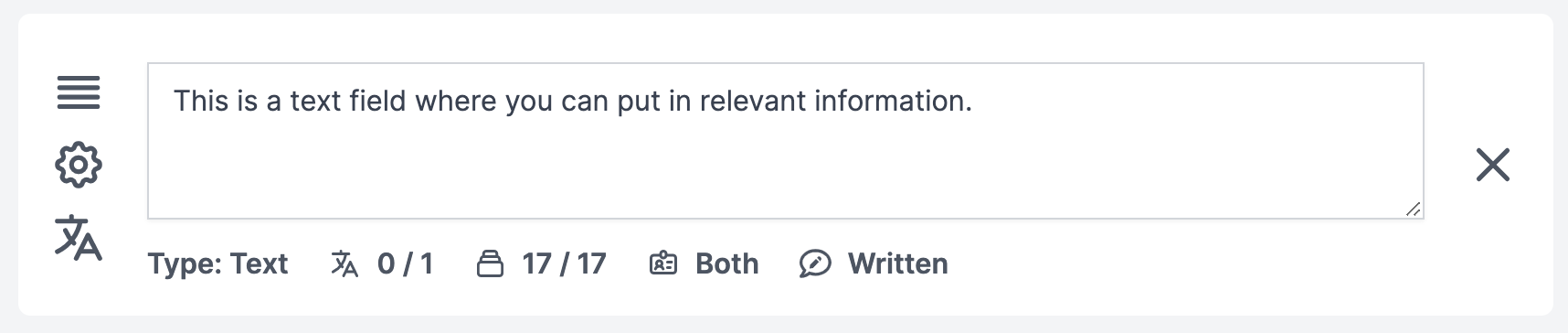
Input settings
On each of the questions there is the following options: Required answer of the Question, Visible for selected categories, visible for selected reporting channels & visible for selected choice of privacy.
To edit the different options press the gear icon: ![]()
Change of layout at the Reporting Page
Change the layout of your form by dragging the decided element to the correct place. This can be done to all the elements in the Form Builder.
Simply find the element you want to replace, pres and hold down on the three layered stripes and drag it to the correct place.
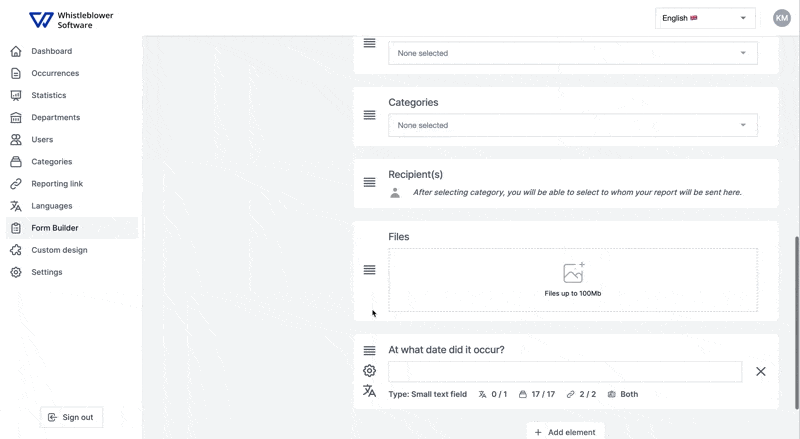
Managing translations of inputs
Here we will go through how and where to translate the different inputs, if you have multiple languages activated on the reporting page.
To translate the questions you have made, simply go to "Form Builder" and find the question you want to translate.
When you've found the questions press the language symbol ![]() and write the new translations on the different languages.
and write the new translations on the different languages.
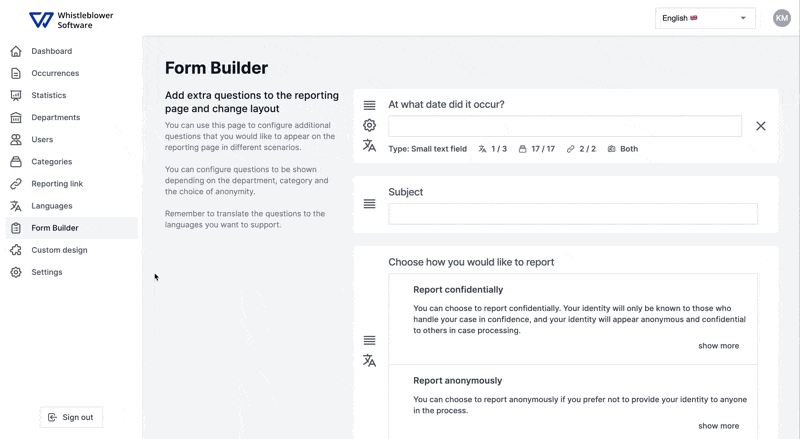
Updating and deleting inputs
Deleting inputs.
You are able to delete questions and inputs, if you decide that you want to have another questions or want to leave it out.
This can be done from the "Form Builder" where you can delete the question by simply pressing the cross at the right hand side.
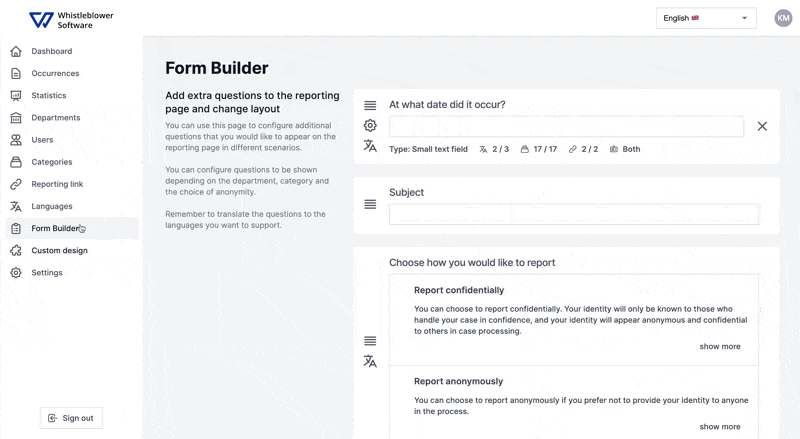 Note that the question will not be removed from cases where it has been answered, as it would remove original information from the case.
Note that the question will not be removed from cases where it has been answered, as it would remove original information from the case.
We hope this article was helpful!
If you need additional support, please feel free to schedule a meeting with our Customer Success team, here.
Otherwise you are of course always welcome to reach out either by email or phone at support@whistleblowersoftware.com or at +45 71 99 63 83.