How to write a message to the whistleblower, including files and audio recording
Here we will go through how to write a message to the whistleblower and simultaneously upload a file or an audio recording
Communication is important when handling a whistleblowing case. You are able to have communication with whistleblower while they remain completely anonymous as well.
Step 1. Let's start out by finding a case we want to write a message within.
- Access the administrative panel through the login site: Login in to the admin panel
- Find the case you want to write a message on and access it by clicking "view"
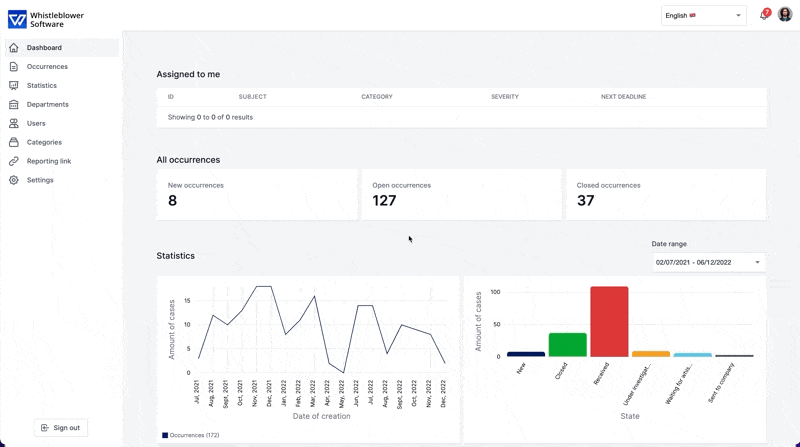
Step 2. Write a message to the whistleblower by using the text field in the bottom of the page. Here you can also upload any files, videos or audio for the whistleblower.
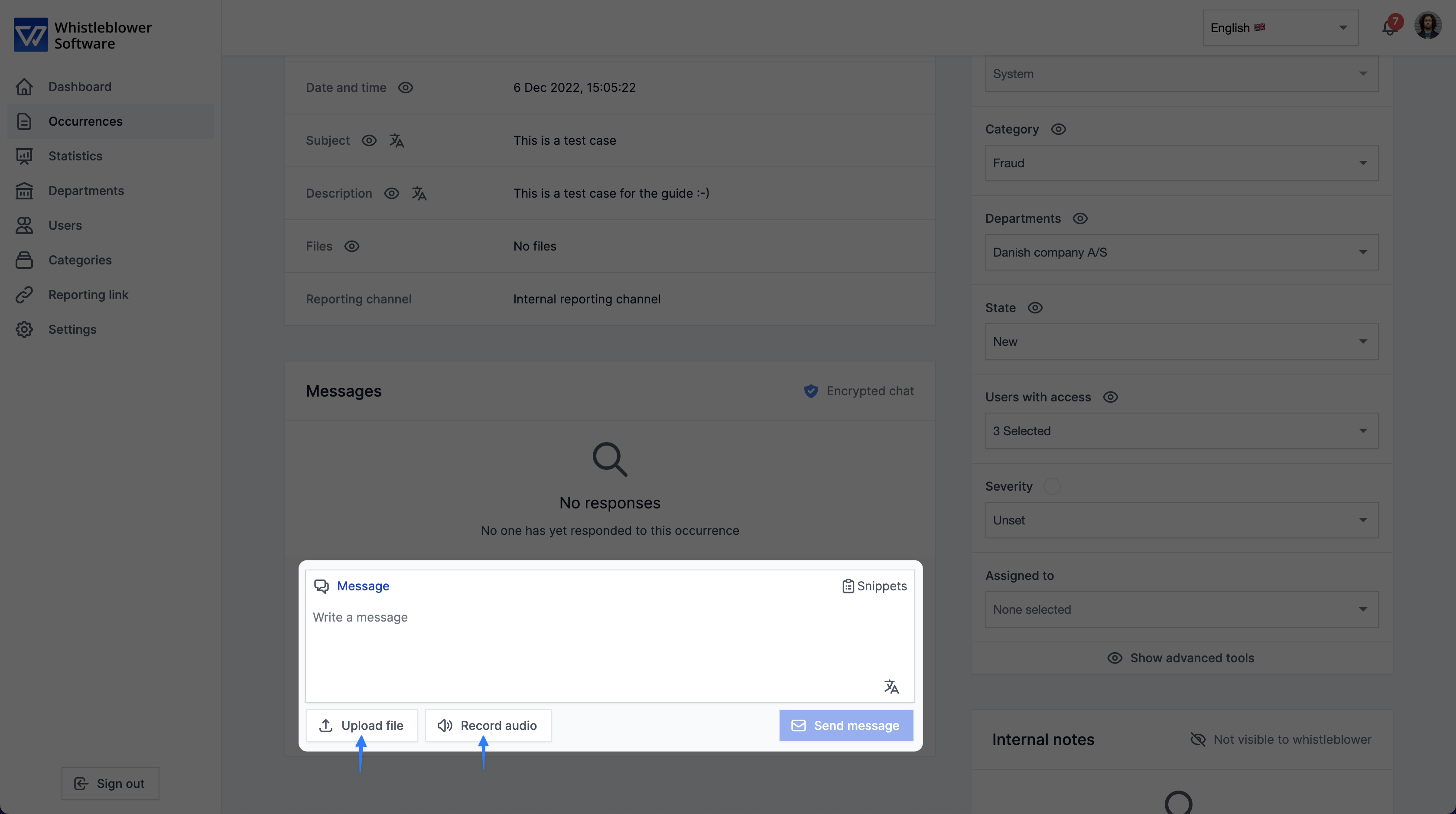
Note: Remember to press "Send Message" when done.
Step 3. If the case is brand new you and you haven't updated the state, you will be asked whether you want to update the state of the case in the same instance.
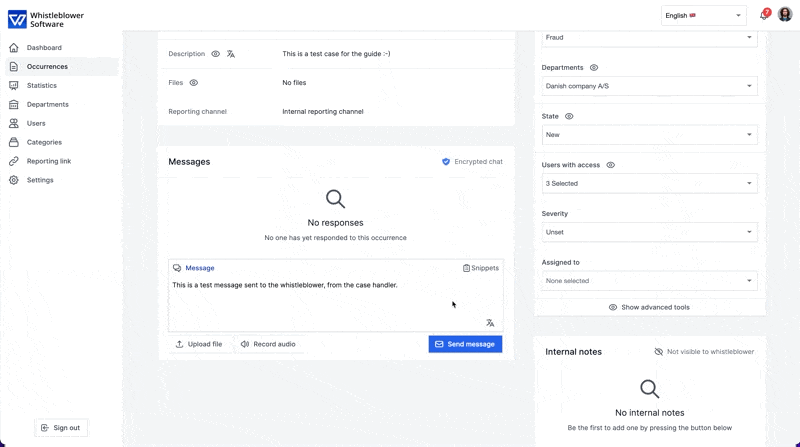
Now you have sent a message to the whistleblower!
Note: You can delete the message that has been sent, if the whistleblower hasn't accessed the case and seen it.
We hope this article was helpful!
If you need additional support, please feel free to schedule a meeting with our Customer Success team, here.
Otherwise you are of course always welcome to reach out either by email or phone at support@whistleblowersoftware.com or at +45 71 99 63 83.
