How use the statistics, change the date range and download the data
How to get statistics from a concrete time period, to pull out statistical data and utilize the statistical data.
How to access the statistics
Login with you credentials at: https://whistleblowersoftware.com/secure/auth/login?locale=en
Access the "Statistics" menu at the left hand side.
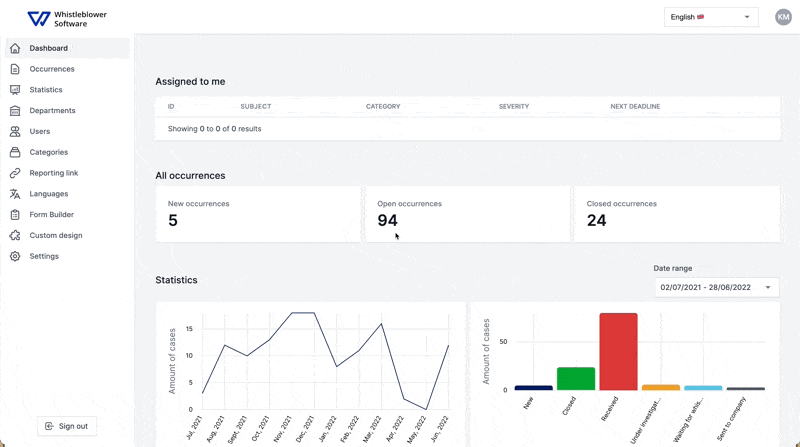
How to edit the date range
If you want insight on data from a concrete period you are able to select a date range.
To choose the correct date range, pres on the box under "Date Range" at the top right hand corner of the statistics menu.
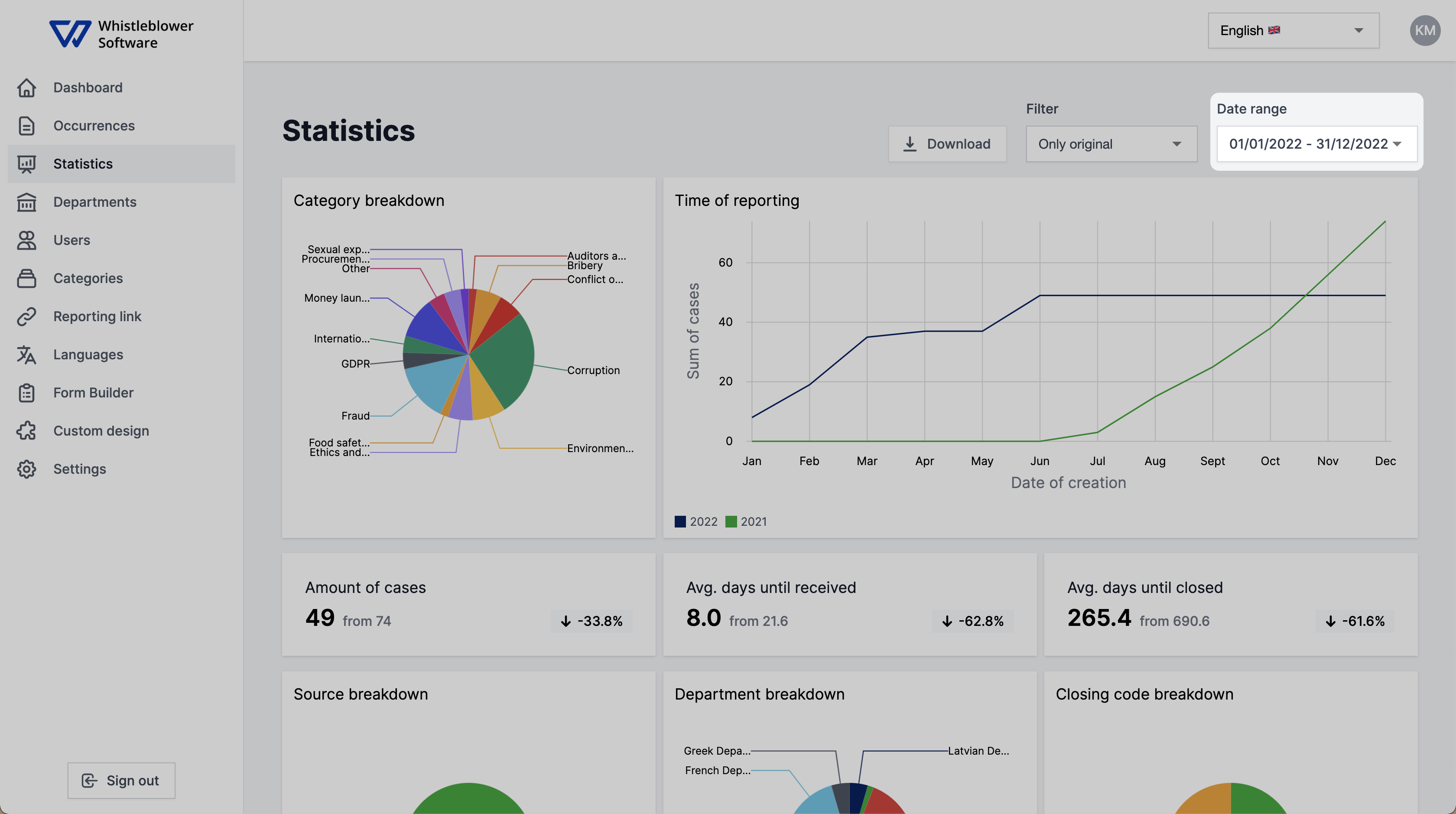
When this menu is accessed you are able to choose the desired date range.
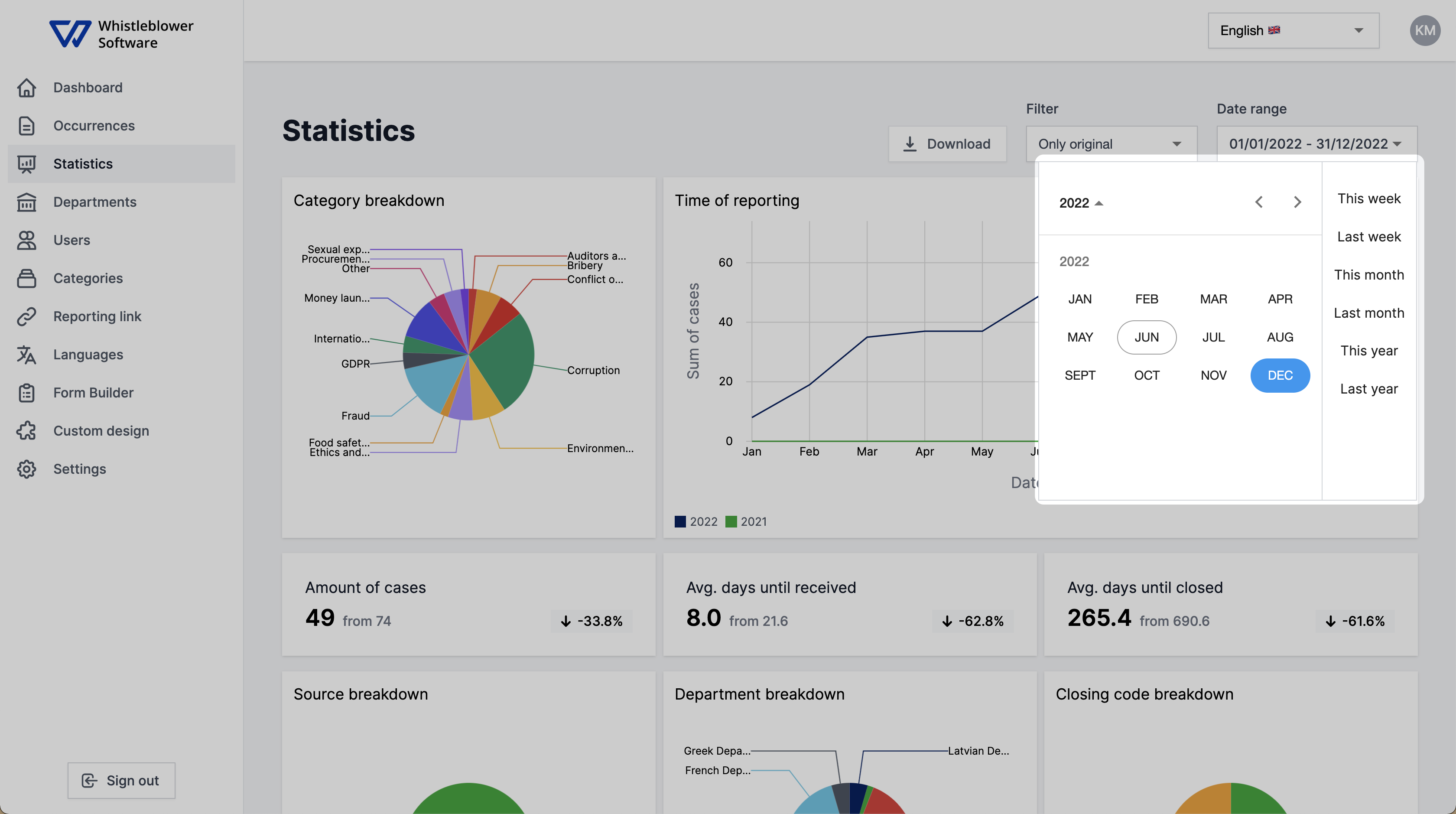
How to download the statistical data from the system
If you are looking for how to download the statistics data from the platform you have two options.
Start out by clicking the "Download" button at the top of the statistics menu.
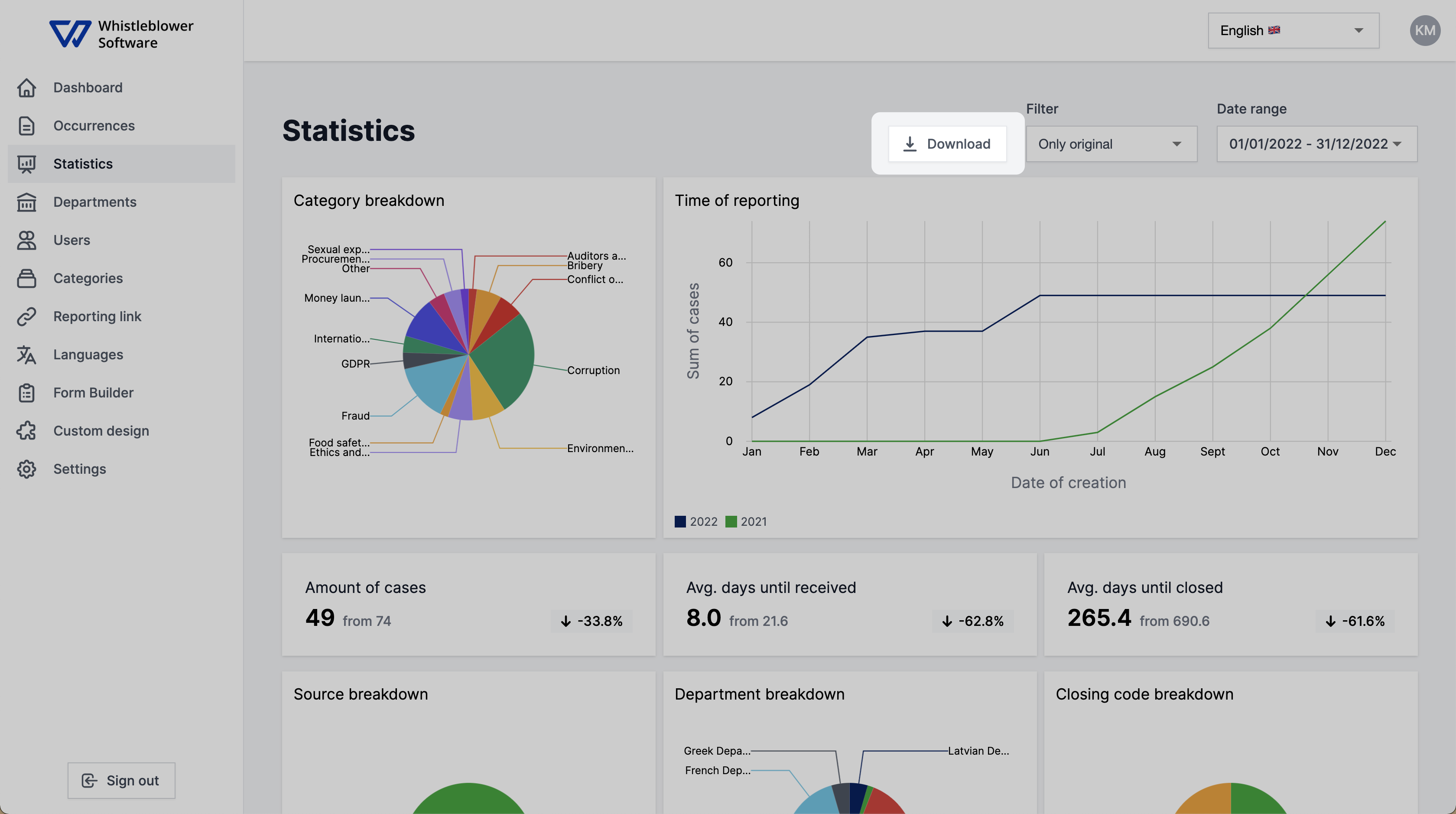
When clicking the "download" button you are offered to options. You can either choose to download all of the statistic graphs from the system or you can download the data as a CSV file.
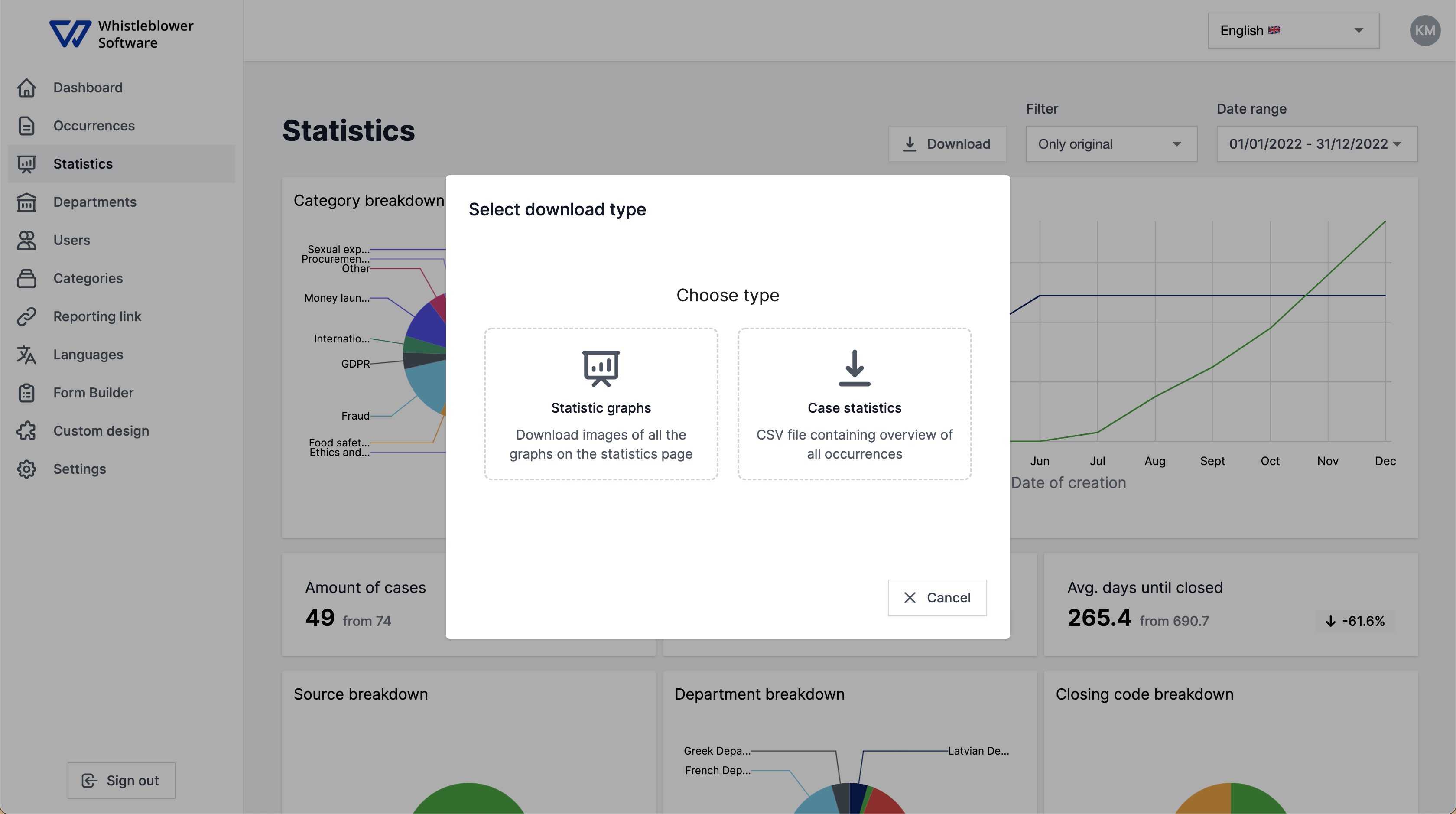
The download process might take some seconds because the file is containing quite a lot of data, so please have a bit patience with us :-)
We hope this article was helpful!
If you need additional support, please feel free to schedule a meeting with our Customer Success team, here.
Otherwise you are of course always welcome to reach out either by email or phone at support@whistleblowersoftware.com or at +45 71 99 63 83.
